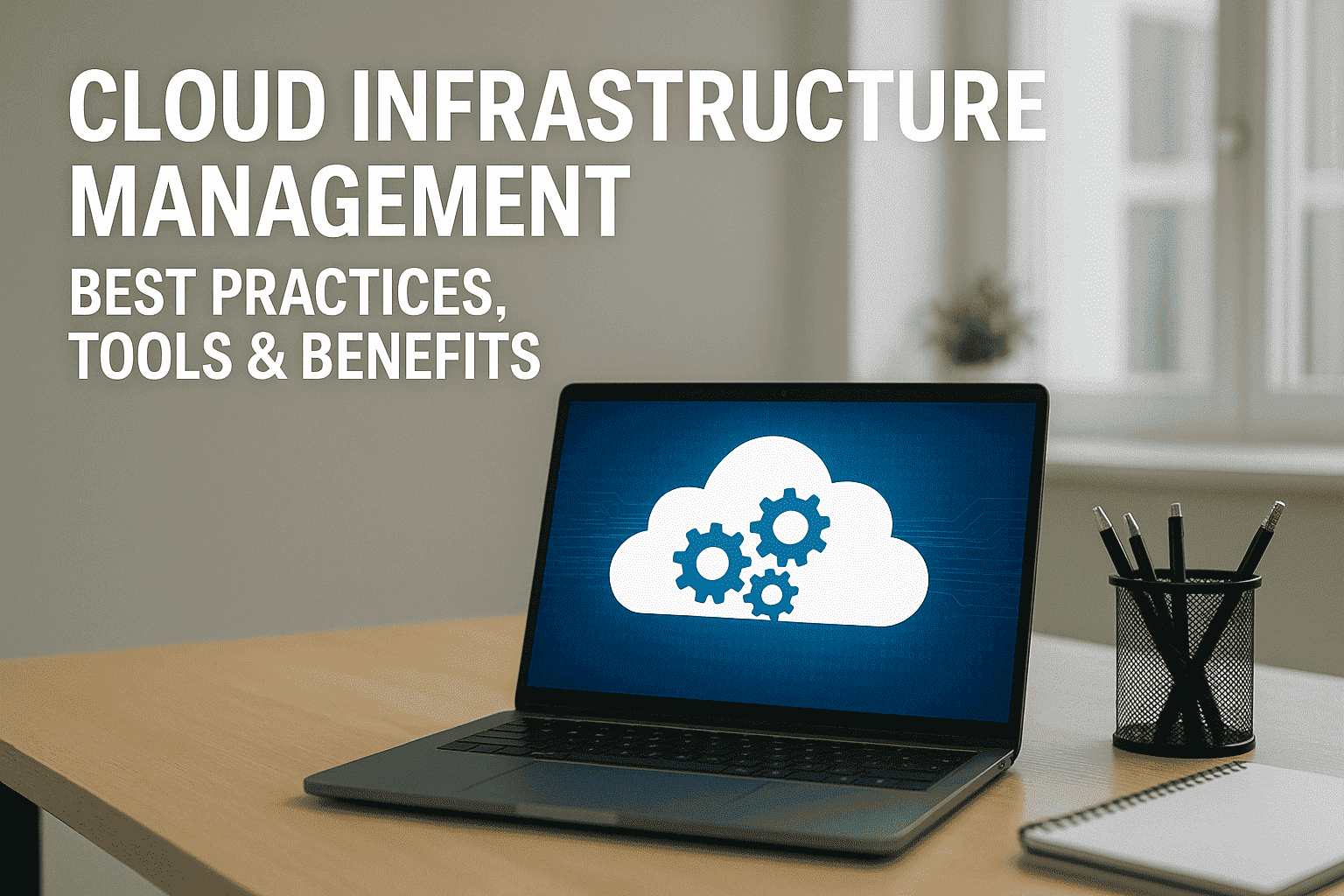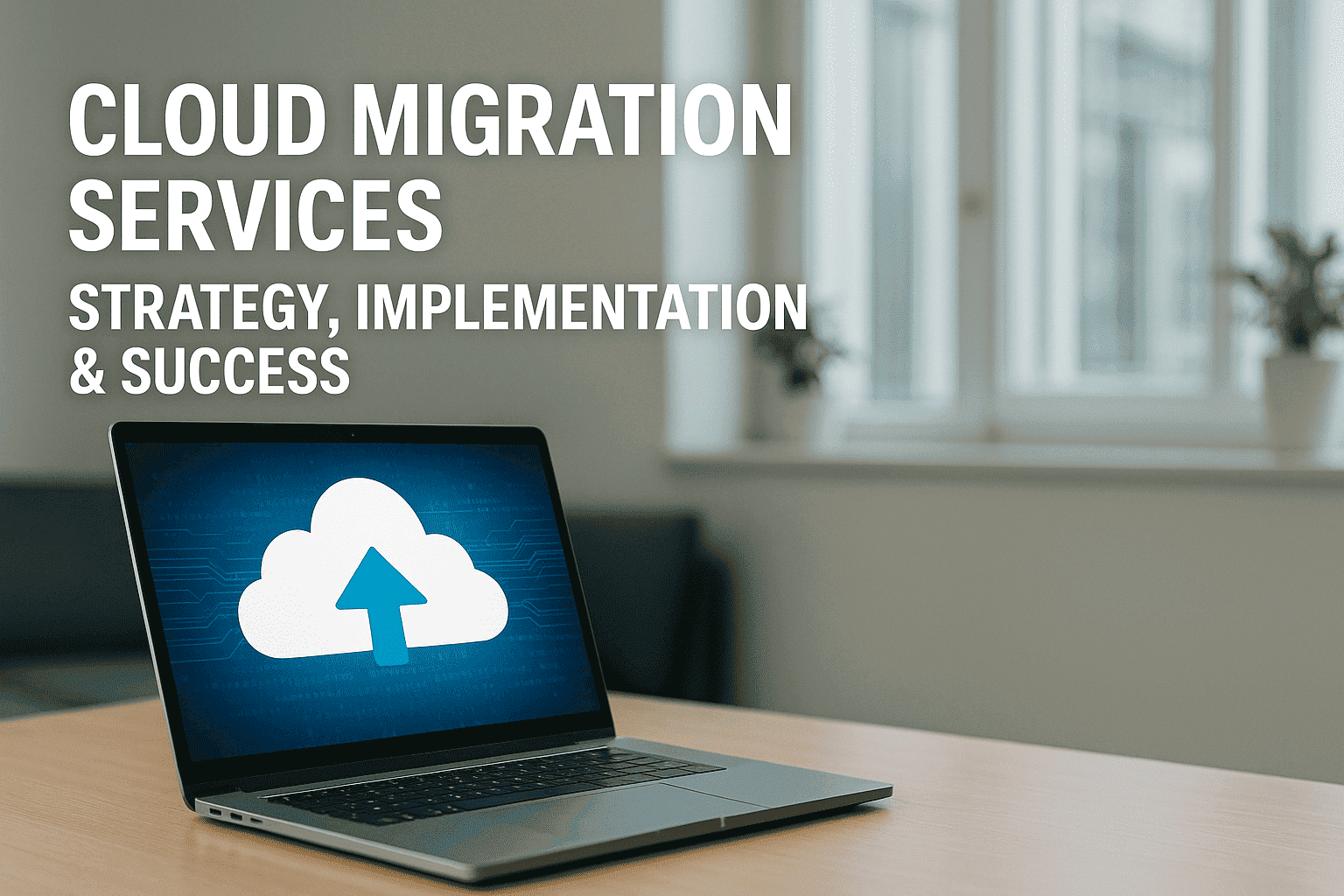Whether it’s the work from home shift or just general use case here’s a look at some apps we use on our macs to help be a bit more productive from optimizing screen real estate to just saving time & being more efficient in your day to day use. We’re focusing on apps exclusively for Mac OS & that are outside the traditional Slack, Zoom, and other staple apps amidst these times to give some variety to already essential apps.
Alfred (Spotlight Search on Steroids)-
Free w/Paid Upgrade Options Available
A great part of Mac OS is the built-in search functionality known as a spotlight. This is the magnifying glass that sits in the top right of your mac or using the Command + Spacebar shortcut to trigger it. This allows you to search for files, applications, and more. That said there’s a utility out there known as Alfred that takes the already great built-in search & takes it to the next level.
Alfred sits & looks similar to the spotlight search ( You can even use the same command + space keyboard shortcut) to trigger it.
However, Alfred offers a couple more features such as:
-
Improved file search making it easier to find specific files, file types, and much more
-
Directly search the web from the Alfred bar
-
Do quick calculations, look up definitions, even 3rd party app integration like searching your 1Pass vault all in one interface
Above all, this takes common shortcuts or apps within the Mac & puts them at a single keystroke away. It’s a big part of how I personally navigate my mac & while free you can opt to buy the “Power Pack” to get even more features added to it, which I’d highly recommend doing for mac power users who want to get the most out of Alfred.
Magnet (Window Management Made Easy)
$3 USD
The Magnet app makes managing multiple windows in Mac OS quick & easy. For windows users used to the snap-like feature, this achieves the same effect. The app allows you to set hot zones in which you can easily drag or use a shortcut to snap your window into place.
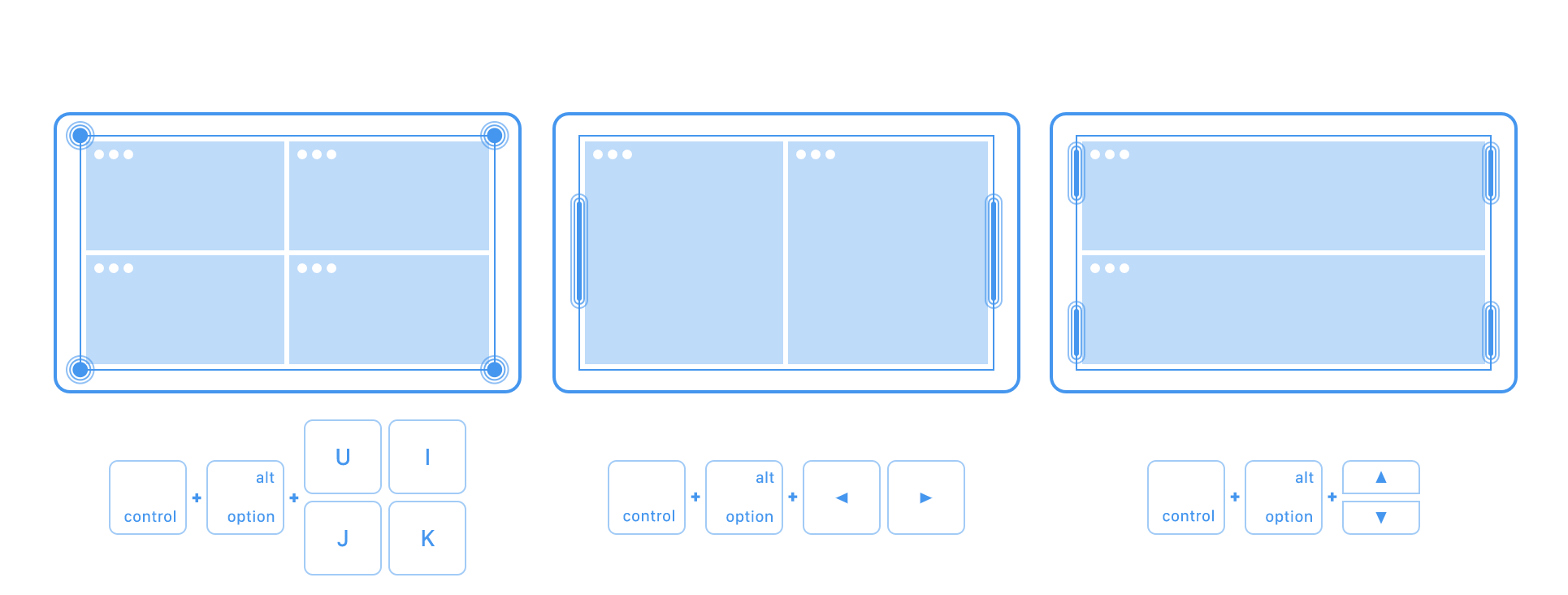
This is highly effective especially in work-from-home situations where you may be using a smaller or not monitor at all compared to the office. Giving you easier ways to arrange your windows to view multiple apps at once in an orientation that fits your needs.
Spark (Refined Email Experience)
Free w/Paid Upgrade Options
While most may access their email on the web or even the default Mail app on the Mac. Spark is a free app worth checking out for Mac OS. Spark allows you to add multiple inboxes and easily access emails & sort through them in multiple ways.
Some notable features include:
-
Smart Search (Find emails using natural language like “Attachments from Adrian”
-
Snooze Emails
-
Smart Inbox (At a glance see what’s important in your inbox)
-
Team Email/Inbox features (Probably the most notable feature this allows teammates to collaborate on email drafts as well as chat in a separate conversation regarding an email thread)
-
Support for mobile versions (iOS)
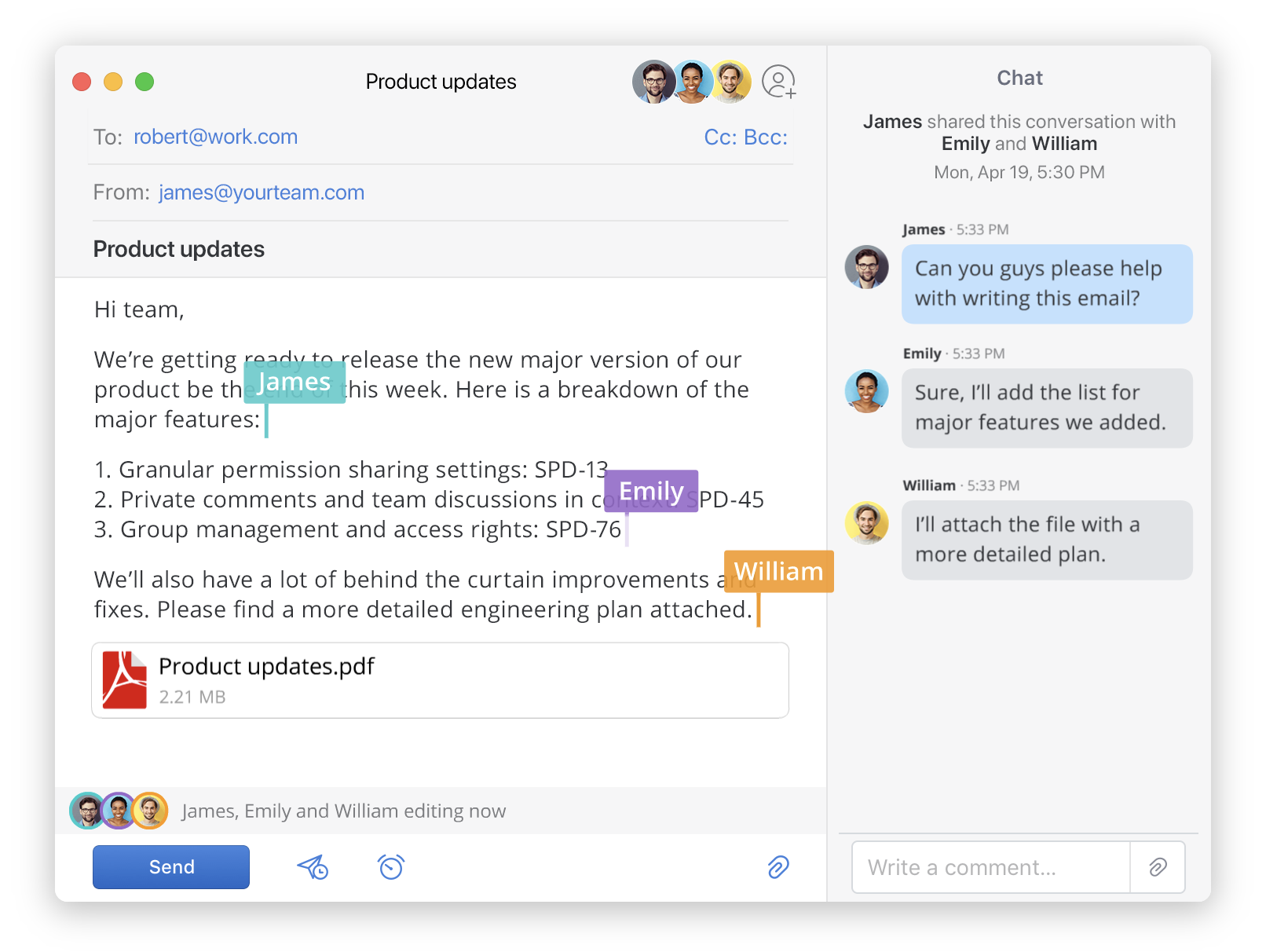
Bear (Simplified & Flexible Note Taking App)
Free w/Paid Upgrades
Bear is an app that’s both simple yet versatile & has changed the way I take notes. For those times you need to jot something down or take full-on outlined notes Bear has you covered. With its, customizable yet simple interface to its markdown editor Bear offers a variety of ways to use it. You can opt for the $ 2-month upgrade to get syncing across iOS/Mac OS devices if you’re using it across your ecosystem of devices however the free version on the mac will suffice for most. Upgrade from the standard TextEdit and give it a try. Simple at the surface but the more you dive in the more useful it becomes.

Keyboard Maestro (Mac Automation)
Free Trial w/Full Version available for $36
Keyboard Maestro is the epitome of a productivity app for Mac OS. This takes common tasks done across your mac & helps automate them. Everything from launching a series of apps to arranging the windows & how they arrange on the screen to a long laundry list of other tasks. Be it opening commonly used files/directories, triggering an event when something as simple as connecting to wi-fi happens, Keyboard Maestro really does it all.
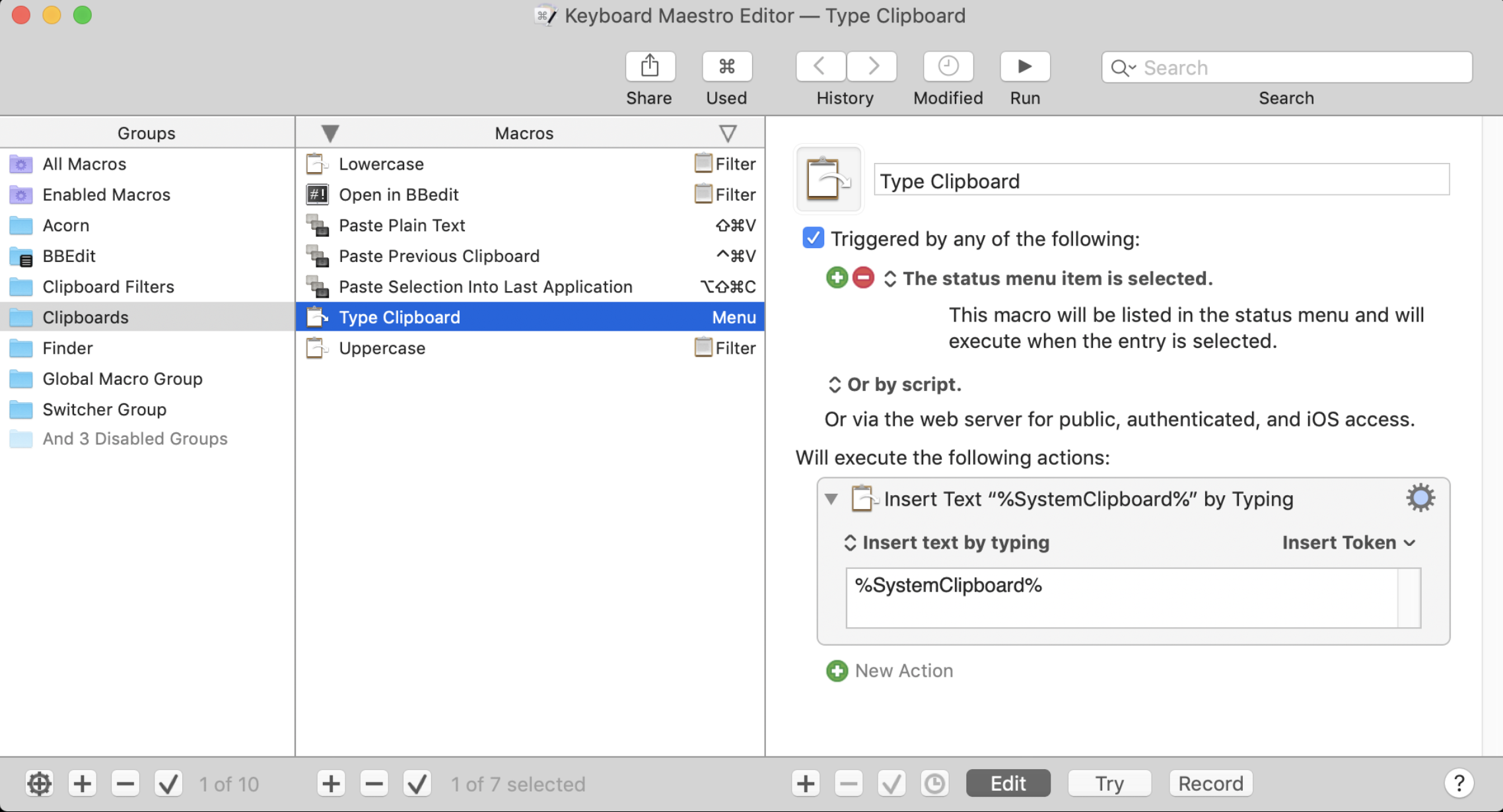
While set up can take some time to learn, Keyboard Maestro excels in taking repetitive tasks or things you do on the Mac & setting up automation rules for it. Below are just some of the useful automation’s that can be achieved via Keyboard Maestro. Keeping in mind this barely scratches the surface, the possibilities with an app like this really are endless.

At the end of the day, these apps are simply tools to help you get your work & common tasks done more efficiently. As with any tools they are what you make of them and how you utilize them. However given the dependency on our machines in this remote work period, anything that can help automate, improve, or make our tasks easier are a win in our book. Check out the list of apps above today!